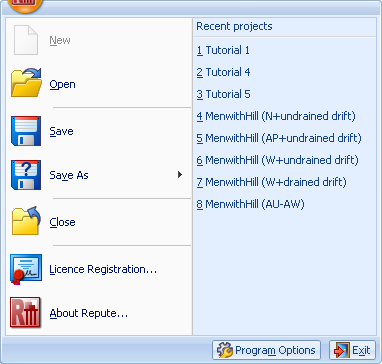
The Application menu displays a list of mainly file-related commands.
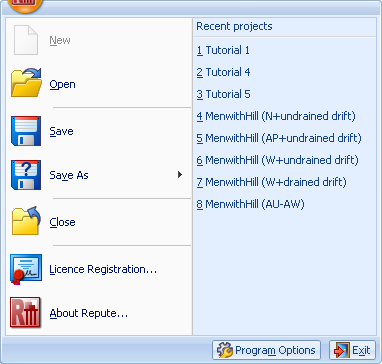
Left-click on New
Left-click on Open
Or... Select from the list of recent projects you have worked on from the Recent projects panel
Import data files from the pile group program “Piglet”
Click the Open button from the Application menu, Home tab, or Quick-access toolbar
Navigate to the folder where the file is located
Click the drop-down arrow next to Files of type and select Piglet 5.x spreadsheet (*.xls)
Select the file and click Open
Repute reads the data file and automatically converts it from .xls to .rpx format. This opens the Piglet data file as a new project in Repute.
Left-click on Save
Save the current project under a different name
Left-click on Save As
Select the format you want to save the file as from the list provided
Type in the desired name under File name
Left-click on Close
Left-click on Licence Registration and it will open the License Registration Box
Display product and licence information about the program
Left-click on About Re/x...
Edit the program’s default settings
Left-click on the Program Options button at the bottom of the menu
This will open the Program Options box
Edit the desired settings
Click OK
Left-click on the Exit button at the bottom right of the menu