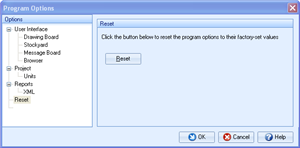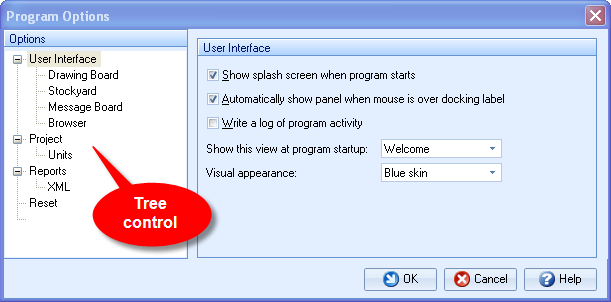
The Program Options box allows you to control the default settings for Repute’s user interface, projects, and reports.
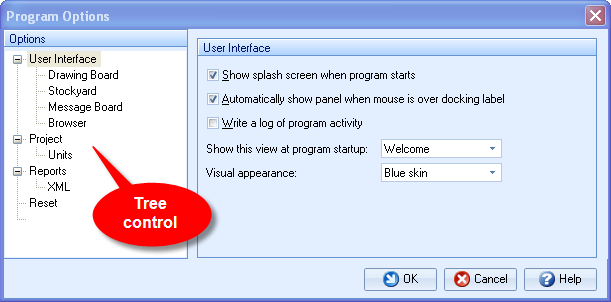
The Program Options box allows you to change everything from the visual appearance of the program to the file extension of the backup files that Repute produces.
The tree control on the left-hand side allows you to select pages to be displayed on the right.
Show splash screen when program starts
This selects whether or not the splash screen is displayed during the program start-up. This window shows the program name and version number as well as containing a progress bar at the bottom indicating when the program has finished loading.
Automatically show panel when the mouse is over docking label
When a panel is minimized it is displayed on the edge of the main window as a docking label. This selects whether the panel is automatically maximized when the mouse cursor moves over this label.
Write a log of program activity
This tells Repute to keep a record of the program activity which can be accessed from the folder C:\DocumentsandSettings\All Users\ApplicationData\Geocentrix\Repute. This may be useful if you have to contact Geocentrix technical support.
Show this view at program startup
This lets you select from a drop down list which desktop arrangement is displayed at the program start-up. By default this is the Welcome desktop.
Visual appearance
This lets you select from a drop down list which colour scheme to apply to the program. By default this is the Blue skin style.
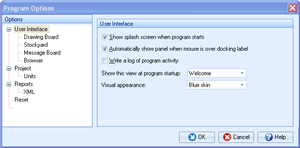
This lets you select the maximum dimensions of the drawing within the Drawing Board panel.
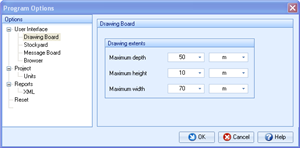
This lets you hide the greyed-out items which appear in the groups of the Stockyard. If an item is greyed-out then it is not available in the edition of Re/x that is running. All items are available in the Enterprise edition.
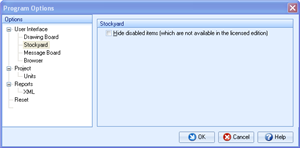
This lets you control the threshold for when the Message Board panel opens. Select the box applying to the desired level of severity for when you want the Message Board to open.
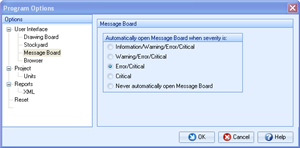
Create a new project when the program starts
This programs Re/x to automatically create a new blank project when the program starts-up.
Automatically create a backup when the project is saved
This creates a backup copy of the previously saved file which is kept in the same folder as the normal file. You can change the backup extension in the box underneath. By default, the extension is .bak.
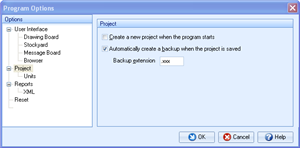
Left-click on the Application button to open the Application menu
Left-click on the Program Options button at the bottom of the menu
Apply the changes made to Repute’s default settings
Click the OK button
Close the box and cancel any changes made
Click the Cancel button
Restore the settings to their factory-set values
Left-click the Reset button found on the Reset page in the tree control