The Project Manager organizes the items already created in a project.
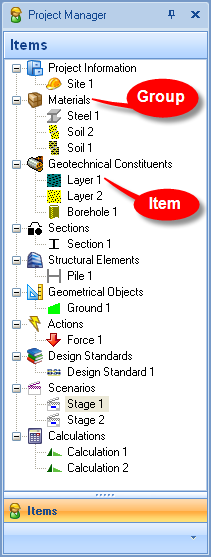
The Project Manager displays items in a hierarchical structure under separate Groups (e.g. Materials, Geotechnical Constituents etc.).
The Home tab is always visible on Re/x's Ribbon and provides a number of buttons for modifying items in the Project Manager.
For options to edit and sort items, right-click inside the panel. It also allows you to print the Project Manager.
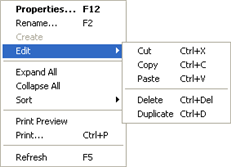
An item's properties are displayed in the Property Inspector.
If the Property Inspector is open:
Left-click on an item in the Project Manager to display its properties
If the Property Inspector is not open:
Right-click on an item and select Properties to open the Property Inspector to that item's page
Or... Double-click on that item
Or... Select the item and press F12
Items are created in the Stockyard panel.
To access this from the Project Manager:
Right-click on the group name of the item type you want to create
Click Create
This will open the Stockyard displaying the panel corresponding to the item’s group, from here items can be created (see Stockyard)
Right-click anywhere in the panel to reveal the context menu
Under Sort, select or deselect Into Groups
Expand or Collapse groups to show or hide their items
Left-click on the + or - buttons to the left of the group name to expand or collapse that group respectively
Right-click and select Expand All or Collapse All from the context menu to do this to all groups
Right-click anywhere in the panel to reveal the context menu
Select Sort By > By Name
This sorts the items alphabetically by name in the Project Manager (regardless of the group name). If group names are being shown then this doesn't split up items in the same group.
Right-click anywhere in the panel to reveal the context menu
Select Sort By > By Type
This sorts the items alphabetically by type in the Project Manager (regardless of the group name). The item's type is displayed under the General group in the Property Inspector.
Right-click on an item and select Rename from the context menu
Or... Select the item and press F2
Right-click on an item and select Cut, Copy, or Paste from the context menu
Or... Select the item and type Ctrl+X to cut, Ctrl+C to copy, or Ctrl+V to paste
Right-click on an item and select Delete from the context menu
Or... Select the item and type Ctrl+Del
Right-click on an item and select Duplicate from the context menu
Or... Select the item and type Ctrl+D
Duplicating an item will create a carbon copy with identical properties but a different name.
Right-click anywhere in the panel and select Refresh from the context menu
Or... Press F5
Right-click anywhere in the panel and select Print from the context menu
Or... Type Ctrl+P