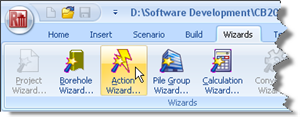
In Step 5, you will use the Action Wizard to create the actions applied to the pile group.
Open the Action Wizard by selecting the Wizards tab on Repute’s ribbon and clicking on the Action Wizard button.
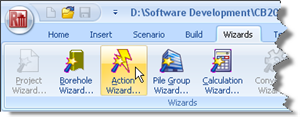
When the Wizard appears, increase the number of forces to 2; “Force 1” and “Force 2” will be created. Set the Fz value for Force 1 to 12000 kN, the Fx value of Force 2 to 1000 kN, and the Fz value of Force 2 to 0 kN. Change the Variability of Force 1 to “Permanent”, but leave that for Force 2 as “Variable”.
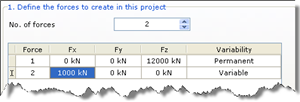
Click Next to display the next page.
Increase the number of moments to 1; “Moment 1” will be created. Set its My value to 2000 kNm, but leave its Variability as “Variable”.
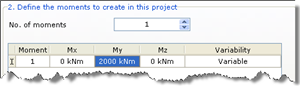
Click Next to display the next page.
Increase the number of combinations to 1; “Combination 1” will be created. Under the column Forces to include..., tick Force 1 and Force 2. Under the column Moments to include..., tick Moment 1.
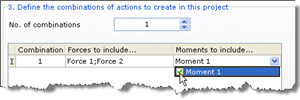
Click Next to display the last page.
If you wish to review any of the settings you have made, click Back to return to the relevant page. Otherwise, click Finish to generate the actions and their combination.
Returning to the Project Manager, select Force 1 (under Actions). Then, in the Property Inspector, change the Level of this action to 0.5m. The Depth will automatically change to −0.5m. This raises the force up so that it acts at the bottom of the pile cap.
Repeat the previous instruction for Force 2, Moment 1, and Combination 1.
Returning to the Project Manager, select Stage 1 (under Scenarios). Then, in the Property Inspector, place a tick next to Combination 1 (under Actions) to add the combination to this scenario. Press Enter to refresh the Drawing Board.
The Actions Wizard has:
Created Forces 1-2
Created Moment 1
Created Combination 1
Added Forces 1-2 and Moment 1 to Combination 1
And you have:
Added Combination 1 to Stage 1
These items should now appear in the Project Manager as shown in the screenshot below:
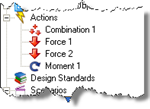
A copy of this step can be found at [Projects]\Tutorial 4\Step 5.rpx.
Step 6 - create the calculation