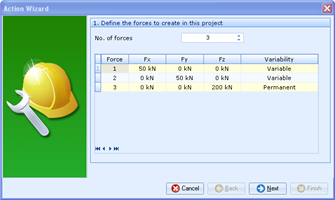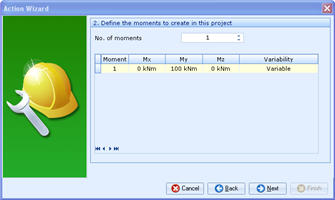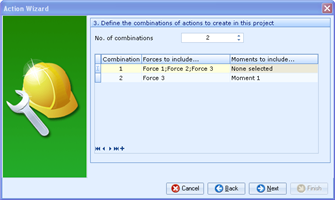No. of forces
-
Enter the desired number of forces
The number of forces can be between 0 and 10. You can only have 0 forces if there is at least one moment created.
-
Left-click on relevant cells and enter the correct properties
You can use the built-in calculators via the drop down arrows.
Variability
-
Left-click in the cells in the right-hand column to access a drop down list allowing you to change the variability of the forces
The variability can either be Permanent, Variable, Accidental, or Seismic.