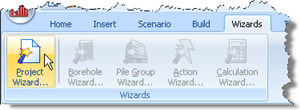
In Step 1, you will use the Project Wizard to enter project information and create a scenario to represent the design situation to be analysed.
Open the Project Wizard by selecting the Wizards tab on Repute’s ribbon and then clicking on the Project Wizard button.
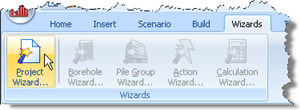
When the Wizard appears, type "Tutorial 4" in the Project name box. Choose the folder where you want to save this project by using the Path control. (If you do not change the setting here, it will be saved in Repute’s Projects folder.)
Enter “Pile group in clay and sand” in the Description box.
Enter “0004” in the Project ID box.
Click Next to display the next page. Since we are not going to use a design standard, there is nothing to set on this page.
Click Next to display the next page.
In the table, change the longevity of Stage 1 to “Persistent” (if it is not already set).
Click Next to display the final page.
Click Finish to generate the project.
The Project Wizard then:
Creates Site 1, Ground 1, and Stage 1
Adds Ground 1 to Stage 1
Creates a new project named Tutorial 4.rpx with all of these items in it
A copy of this step can be found at [Projects]\Tutorial 4\Step 1.rpx.
Step 2 - create the pile group