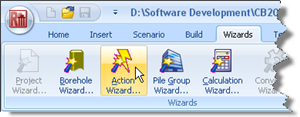
In Step 5, you will use the Action Wizard to create the forces applied to the pile.
Open the Action Wizard by selecting the Wizards tab on Repute’s ribbon and clicking on the Action Wizard button.
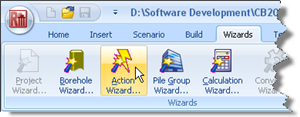
When the Wizard appears, increase the number of forces to 2; “Force 1” and “Force 2” will be created. Set the Fz value for Force 1 to 650 kN and change its Variability to “Permanent”. Then set the Fz value for Force 2 to 250 kN but keep its Variability as “Variable”.
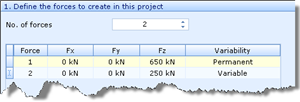
Click Next to display the next page.
Since no moments are applied to the pile, leave the number of moments as 0 and click Next to display the next page.
Increase the number of combinations to 1; “Combination 1” will be created. Under then column Forces to include..., tick Force 1 and Force 2.
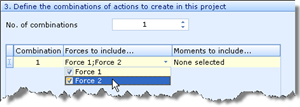
Click Next to display the last page.
If you wish to review any of the settings you have made, click Back to return to the relevant page. Otherwise, click Finish to generate the actions and their combination.
Returning to the Project Manager, select Stage 1 (under Scenarios). Then, in the Property Inspector, place a tick next to Combination 1 (under Actions) to add the combination to this scenario. Press Enter to refresh the Drawing Board.
The Actions Wizard has:
Created Forces 1-2
Created Combination 1
Added Forces 1-2 to Combination 1
And you have:
Added Combination 1 to Stage 1
A copy of this step can be found at [Projects]\Tutorial 3\Step 5.rpx.
Step 6 - create the calculation