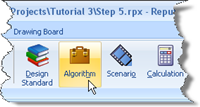
In Step 7, you will specify precise details of how you want the calculation to be performed. (These choices correspond to the decisions made by Bond and Harris, 2008.)
Open the Stockyard’s Algorithms group by selecting the Insert tab on Repute’s ribbon and then clicking on the Algorithm button.
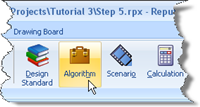
Hold the Ctrl key down and click on “Shrinkage” in the Stockyard. Then, in the Property Inspector, change the Name of the new algorithm to “No skin friction” and enter “Ignore skin friction above water table” in its Notes field. Change the value of the Shrinkage depth to 1.0 m, whereupon the Algorithm Option will automatically change to “Custom shrinkage”.
Hold the Ctrl key down and click on “Alpha” in the Stockyard. Change the Name of the new algorithm to “Alpha in clay” and enter “From US Army Corps of Engineers” in its Notes field. Change the value of Alpha to 0.8, whereupon the Option will automatically change to “Custom alpha”.
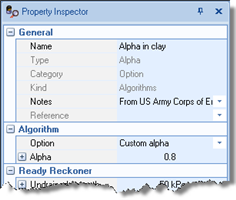
Hold the Ctrl key down and click on “Lateral earth pressure coefficient” in the Stockyard. Change the Name of the new algorithm to “Ks in sand” and enter “= Nq/50” in its Notes field. Change the value of the Compressive lateral coefficient to 1.59, whereupon the Option will automatically change to “Custom coefficient”.
Hold the Ctrl key down and click on “Wall friction” in the Stockyard. Change the Name of the new algorithm to “Delta in sand” and enter “= constant volume angle of shearing resistance” in its Notes field. Change the value of Wall friction to 33̊, whereupon the Option will automatically change to “Custom friction”.
Hold the Ctrl key down and click on “Bearing capacity algorithm” in the Stockyard. Change the Name of the new algorithm to “Nq in sand”. Change the Option to Berezantzev. The values of Nq, Ny, and Nc will update their values corresponding to the parameters entered into the Ready Reckoner. Try changing the values in the Angle of shearing resistance and Slenderness ratio fields to see the effect.
Finally, select “Calculation 1” in the Project Manager and then, in the Property Inspector, set a link to the bearing capacity algorithm you have just created by clicking on the down arrow to the right of the heading Bearing Capacity Factor and selecting ‘Nq in sand’.
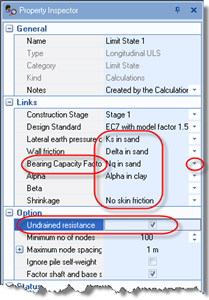
Repeat the previous instruction for the other four algorithms that you have created (the only link that should not be set is Beta, which is not used in this example).
Also tick the Undrained resistance option to ensure that the calculation is based on total stresses in the clay.
A copy of this step can be found at [Projects]\Tutorial 3\Step 7.rpx.
Step 8 - perform and review the calculations