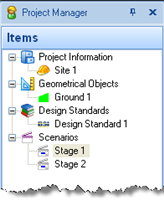
In Step 1, you will enter project information about the site and the Engineer.
Click New on the program’s Application menu to create a blank project.
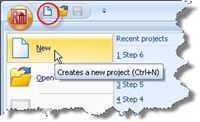
Alternatively, click on the New button on the Quick-access toolbar, located on the right-hand side of the Application Button.
Open the Stockyard’s Project Information group by selecting the Insert tab on Repute’s ribbon and then clicking on the Project Information button.
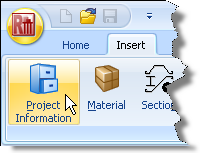
The Project Information group will open in the Stockyard.
Hold the Ctrl key down and click on the item labelled “Construction Site”. A newly-created site will appear in the Project Manager (under Project Information).
In the Project Manager, double-click on the newly-created site (“Site 1”) to open its Property Inspector.
In the Property Inspector, change the Name to “Wembley”.
Enter “Fleming’s Hyperbolic Analysis” in the Description box and click OK to confirm what you have typed.
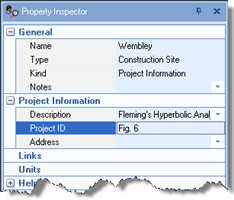
Enter “Fig. 6” in the Project ID box.
Returning to the Stockyard, create a Party by holding down the Ctrl key and clicking on the item labelled “Party”. A newly-created party will appear in the Project Manager (under Project Information) as “Party 1” and the Property Inspector will display its default properties.
In the Property Inspector, change the Name of the newly-created party to “Whitaker and Cooke” and their role to “Engineer” (if not already selected).
A copy of this step can be found at [Projects]\Tutorial 2\Step 1.rpx.
Step 8 - create the ground conditions