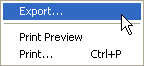
In Step 8, you will export results to a Microsoft Excel spreadsheet.
Right-click in the Workbook panel to reveal its context menu and select Export. Only the data that is currently displayed in the Workbook will be exported. To include other results, click on the Asterisk (*) in the top left corner of the Workbook’s table and select the results you want to include.
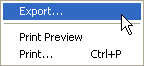
Select the desired path for the file, enter its name, and then click on the Save button. This will save the data in an Excel spreadsheet (*.xls file).
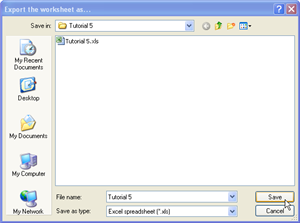
You can then view the results by navigating to this folder using Windows Explorer and opening the file in Excel. The results should look like the image below.
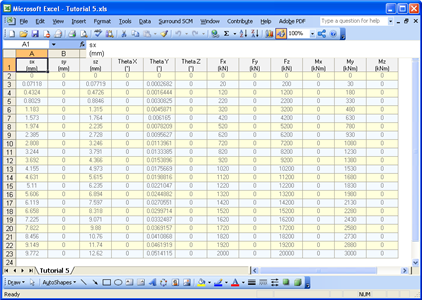
Step 9 - close the project